Change IMEI Number
IMEI number is a very well-known subject when it comes to mobile phone technology. It is one of the most important information about a device. You can do so many things by using the IMEI number. Such as unlocking your device, tracking your device, stopping someone else from using it if it’s lost or stolen, etc. In this article, we will discuss changing the IMEI number. Before we start, let’s give you a clear idea of the IMEI number.
So, what is an IMEI?
In textbook definition: IMEI (International Mobile Equipment Identity) is a 15- or 17-digit code that uniquely identifies mobile phone sets. The IMEI code can enable a GSM (Global System for Mobile communication) or UMTS (Universal Mobile Telecommunications Service) network to prevent a misplaced or stolen phone from initiating calls.
In simple words: It is a usually 15 digit unique code that identifies your device. Every device has it’s own IMEI number which is unique and no other device has the same number. The purpose of this number is very simple: it contains all the information regarding the device. That is why it is used in tracking devices. One of the reasons people consider changing IMEI number. But we’re coming to that later.
How and where the IMEI number is used?
The main purpose of the IMEI number is to identifying the device. These are the things IMEI number is used for:
1. When your device is lost or stolen, if you contact your carrier they can blacklist it. Which means whoever stole or found the phone, cannot use it even with a new SIM.
2. Because of the unique identification the IMEI number holds your device is universally recognizable. You can track it down if you need to.
3. An IMEI number can reveal tons of details about a device. Such as brand, model, date of release, specifications etc. The first eight digits indicate the origin of the device as well as the model, while the last six digits indicate the manufacturer of the device.
4. If you buy a second hand phone you can always check if the device is original/blacklisted by the IMEI number. You will get all the other information too.
You should always know your IMEI number. Here, you can see how important it is. You never know when you will need it. So it’s better you keep it to yourself somewhere safe.
How to Find the IMEI number?
You can always find the IMEI number easily on any device. Just dial *#06#. You will see in on your screen. Here’s a more detailed guide to find the IMEI number on different devices:
1. Find it on iPhone
You can find the IMEI number in more than one place on an iPhone. The usual places are:
- Settings: Go to Settings> General> About
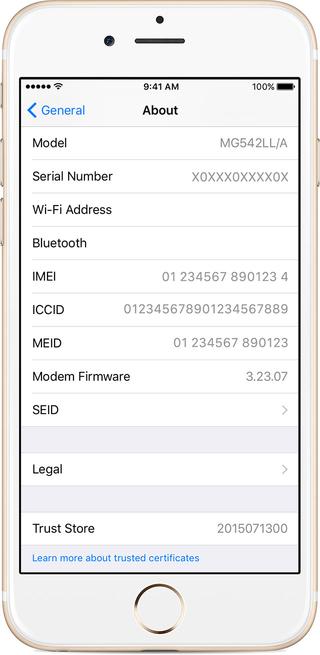
- The SIM card holder: You can find it on the SIM tray like this in the photo.
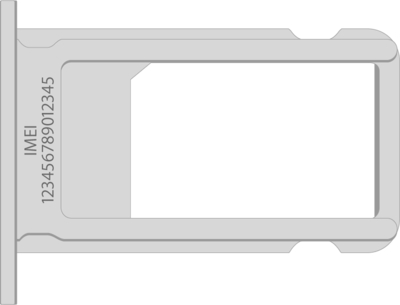
- iTunes: You can also find the IMEI number on iTunes. Connect the device to your PC and go to iTunes. Then click ‘Summary’. It will identify your iPhone. Then click on Phone number to locate the IMEI. If it’s an iPad, click on serial number.
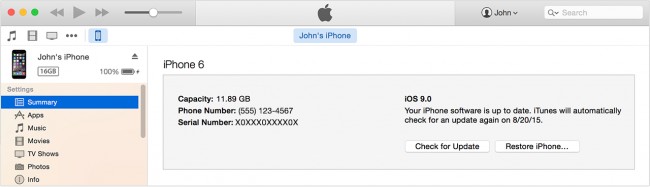
- If you do not have the device, you can also find the IMEI number on the Mac. Start iTunes> Settings or Edit> Settings if you are using a Windows device. Click the “Devices” button and move the mouse over a backup of your device to discover the IMEI number.
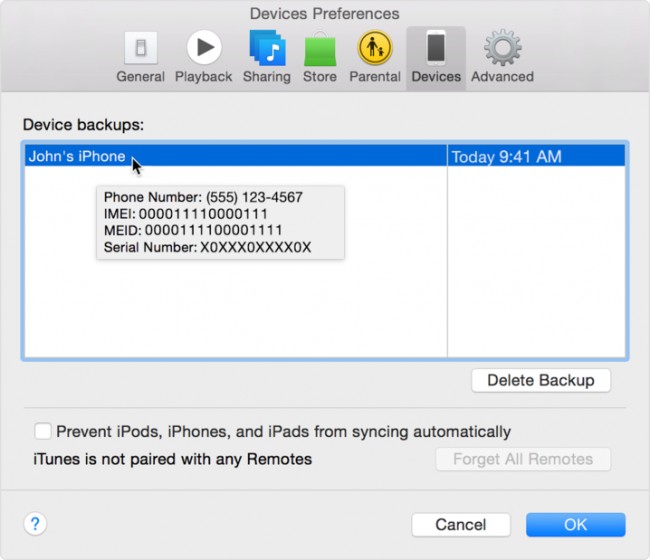
2. Find your IMEI number on Android
To find the IMEI number on an android device follow the steps below:
- Dialing *#06# : The number will appear on screen.
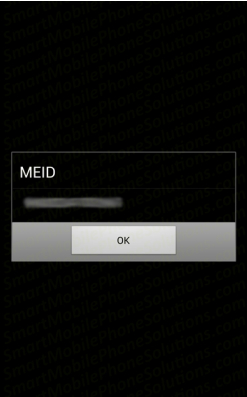
- Settings: Go to Settings from your menu. Then, Settings> About Device> Status> IMEI
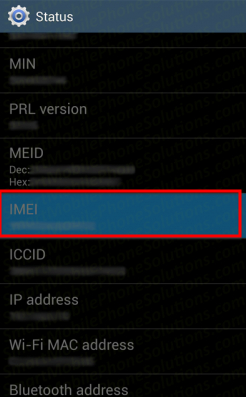
- If you do not have access to the device or do not want to turn it on, you can find the IMEI number from the Google Dashboard. Just go to google.com/dashboard and enter your email number and password. You can see a list of features related to your Google Account. In the Android section, click “Additional information about the device”. This information also includes your IMEI number
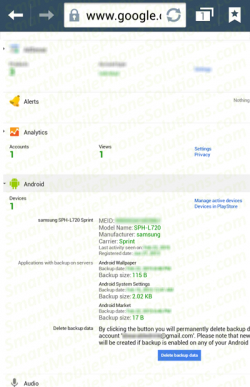
3. Find the IMEI number on Windows
Follow the steps below to find IMEI number on an Windows device.
- Dialing *#06# : The last letter of the IMEI number appears on the screen.
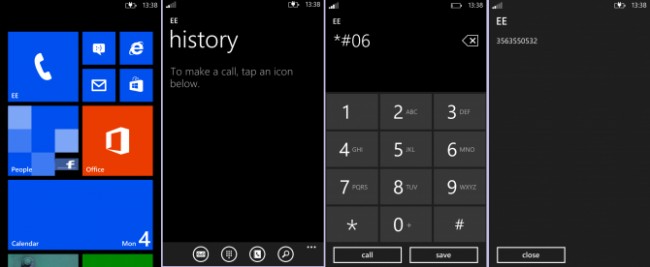
- Settings: Go to your “Settings”. Tap Settings> About> More information. You can see information about your device including the IMEI number.

4. Find the IMEI number on Blackberry
From Settings: Settings> About> Serial number. Tap Category >Hardware. The IMEI number will be there.
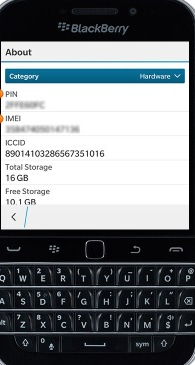
5. Find the IMEI number on Symbian
To find the IMEI number on a Symbian, just enter *#06# and the number will appear on the screen.
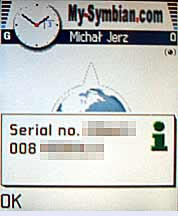
Some devices have IMEI number printed on their back/under battery or in the packaging also. So don’t forget to look there if you need an alternative.
Reasons To Change IMEI number
Changing IMEI basically means replacing your original IMEI number with another one. We will discuss how to do it but first, we will talk about our topic of this article. Which is, the reasons people change IMEI number.
There are many people who consider changing their IMEI number for various reason. These people are mostly curious tech experts/students, people who have IMEI issues. Or they could be thieves, hackers and criminals. We hope you are not someone from the second group.
Reasons People Change IMEI Number For
1. When you lose a device and report it, carriers blacklist the IMEI. Sometimes, even if you luckily get the device back, the blacklist status does not change. If you cannot change that, you won’t be able to use your own phone. This is a major reason for people to consider changing IMEI number.
2. Sometimes people want to change their IMEI so they can be untraceable, for personal reasons.
3. If someone finds a lost device, they try to re-sale it. In that case they need to change the IMEI number.
4. Many people want to get benefits of a updated system in their old version device. If the device does not support new updates they try changing their old version device’s IMEI into a new version one.
Benefits of Changing The IMEI number
If you can successfully change your IMEI number, that will give you a few benefits to enjoy. Such as:
1. Since changing IMEI will make you untraceable, you can throw the people who bother you off track.
2. It will allow you to repair any invalid IMEI issues. Such as the one where your IMEI is still blacklisted after you get your lost device back. When you change your IMEI you will still enjoy the same features as before.
3. You will obtain a completely new and different device ID.
4. If your device’s system is an old version, by changing your IMEI you can get benefits of an updated version.
However, there is one major set back. That is, changing your IMEI is illegal in some countries. In United Kingdom, changing IMEI number is under criminal offense. So please beware of your country’s laws and regulation regarding this. Like everything else, changing IMEI has also got some disadvantages.
– If you cannot do it properly, you can end up damaging your device.
– You can end up ruining your warranty or with viruses that will harm your device.
– If it doesn’t work out, you have a risk of losing your original IMEI. Which will make your device useless.
– Since it’s illegal in some countries, you can end up in jail if anything goes wrong.
Before we start with the how to guide, you can check your IMEI and other details if you want to, with this service: Check IMEI online. It’s an Anycodeunlock.com service which will give you accurate information about your IMEI number. If you want iCloud information in that case click here.
How To Change IMEI number
You can change IMEI number in 2 ways: with root and without root. Rooting is the process of allowing users of smartphones, tablets and other devices running the Android mobile operating system to attain privileged control over various Android subsystems. (wikipedia) With it or without it, changing the IMEI number can always be somewhat risky. But for your convenience, we will provide you a full guide with methods of changing the IMEI. Please keep the risks on mind and before you do anything, make sure you know what you’re doing. We or any other sources of information will not be responsible for any damage it causes.
For Android:
Change the IMEI number without root
- First of all, you need to copy the original IMEI number of your device, so that if you need original IMEI in the future, then you can easily paste it.
- To get the original IMEI number of your Android, just dial *#6# form dial-pad. or you can also go to settings > About.
- Get Xposed Installer.
- Now open Xposed installer application on your android device and go to modules and Tick mark on IMEI Changer app.
- Then, you need to restart your Android device. or you can also try soft reboot from Xposed installer for fast restart your android device.
- After restarting your android mobile, open IMEI Changer. It will show your Real IMEI number in the current IMEI option.
- Now you need to change your IMEI Number from that number to any new number by clicking New IMEI number option and then click on Apply.
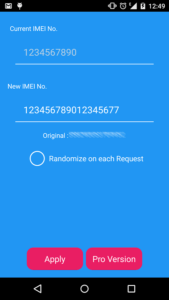
- Then IMEI changer app will show your New IMEI number in Current IMEI number box.
- If you want to confirm !. Then Reboot your device and check your IMEI number again by dialing *#6#.
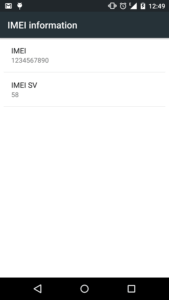
- In conclusion, Your IMEI number is successfully changed.
Change IMEI Number in MTk Chipset Android Phone Without Root
Here we are with another trick to change android IMEI number without root. This is another method to change android IMEI in which, no rooted device is required to change android IMEI number.
You just need only one application named Mobile Uncle Tool on your android phone to change your phone’s IMEI number. Therefore, you have to follow the below given steps to change android IMEI number in an unrooted android mobile phone.
Steps change IMEI number No Root:
-
- First of all, you need to download Mobile Uncle tool on your device.
Download Now - After complete downloading, you need to install it and open it on your android.
- Then Select Engineer >> Engineer Mode (MTK) option from the Mobile Uncle tool.
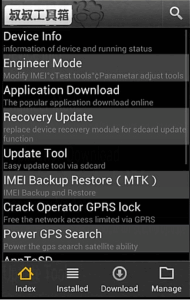
- Now scroll down and find CDS Information option, when you get that option then click on it.
- Now click on Radio Information option, after clicking on it, you will see two options in this app called Phone 1 and Phone 2.
- You need to click on Phone 2 option.
- Once you click on Phone 2, you will see another new option AT+.
- Now you need to replace AT+ to “AT+(space)Your 15 Digit New IMEI Number“.
Example – AT+ 123456789222254
- Finally, you have the click in SEND AT COMMAND to save your settings.
- If you want to confirm !. Then Reboot your device and check your IMEI number again by dialing *#6#.
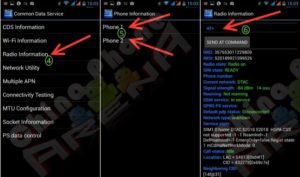
- Finally, Your IMEI number will be successfully changed.
- First of all, you need to download Mobile Uncle tool on your device.
Change the IMEI With App (for Rooted device)
2. Now, Download and install Device ID changer.
3. Now, follow the wizard of this app.
4. And after changing the device id, restart/reboot your device and done.
Change Device ID without Root.
1. First, Backup your Android device.
2. Go to Settings. And then click on Backup & Reset.
3. Then, click on ‘Factory Data Reset.’
4. And, then reset your phone.
5. When reset done. Then you will get a new and unique device ID.
Note: This will wipe your all data like messages, phone memory, contacts, apps. So, you must have to back up your device, and after that, you can restore it.
For iPhone:
Step 1: Find your iPhone device’s IMEI number by using any one of the above-mentioned ways.
Step 2: See that your iOS device is jailbroken. If your device is not jailbroken then do not use this procedure. This procedure will work only on jailbroken iOS devices (as said earlier).
Step 3: Now download the PC tool ZiPhone (download ZiPhone using: https://www.4shared.com/file/eZh6RvNw/ziphone_30.html). Double click the ZiPhone.zip on your desktop and extract the folder ZiPhoneWin-3.0.Rename the folder as “ZiPhone”.The ZiPhone folder appears like:
Step 4: Now press the Windows key and R on the keypad at the same time, then you’ll get a Run window at the bottom-left corner of the screen. Now type in “ cmd “ and click OK button to launch the command prompt.
(Or)
If you’re using Windows 10 operating system on your desktop, then you’ll see a Search bar at the bottom of the screen, type “ Command Prompt”. Double click the Command Prompt to launch it.
Else if you’re using Windows 8 operating system on your desktop then click on the Windows key present on the keypad then you can see a search bar on the top right corner of the screen, type “Command Prompt”. Double click the Command Prompt to launch it.
Step 5: Now you need to type a command in the command prompt to navigate to the ZiPhone directory.
cd Downloads/ZiPhone
If the directory is in the Downloads folder then you can see the command prompt as Else if the directory is on the desktop then type the following command to navigate to the ZiPhone directory:
Else if the directory is on the desktop then type the following command to navigate to the ZiPhone directory:
cd Desktop/ZiPhone
Else if the directory is in any other folder on desktop then type the path to navigate to that directory.
Step 6: Execute the command “ziphone” to see all its possible uses. By executing the command “ziphone”, the command prompt looks like:
Step 7: The program will now prompt you to put you iPhone in recovery mode. To do this, press the Sleep/Wake and the Power buttons and keep holding them until Apple logo is displayed on the screen. Once the Apple logo appears to release only the Sleep/Wake button and now you will see that iTunes logo with a cable on the screen is displayed. After this connect the iPhone to your desktop.

Step 8: Now enter the new IMEI number using the command:
ziphone -u –i a123456789012345
(replace 123456789012345 with your desired number).
Step 9: The program searches for “zibri.dat” file on the desktop and then it will search for the iPhone that has connected to the desktop. If they are found then it will tell you to wait for 2 to 3 minutes. Now your iPhone will reboot and it can be unlocked with the new IMEI number.
Now you have successfully changed your iPhone’s IMEI number, you can check this using the above-mentioned ways easily. By following the above-mentioned steps you can easily change the IMEI number of your iPhone.
